Explore how to add BullConvert’s Stock Countdown on your shopify shop. Generate urgency and boost your sales with our easy-to-use tools. Let's get started!
Table of Content
- Set Stock Countdown
- Customize stock countdown for your shopify shop
- Set target
- Preview and publish the Stock Countdown
- Conclusion
Set Stock Countdown
After installing BullConvert Sales Booster App, follow these steps to set a timer in your shopify store-
- Click on “Set up” then click “Add new”

- Customize the content: message text, add custom variable, customize booster for inventory count
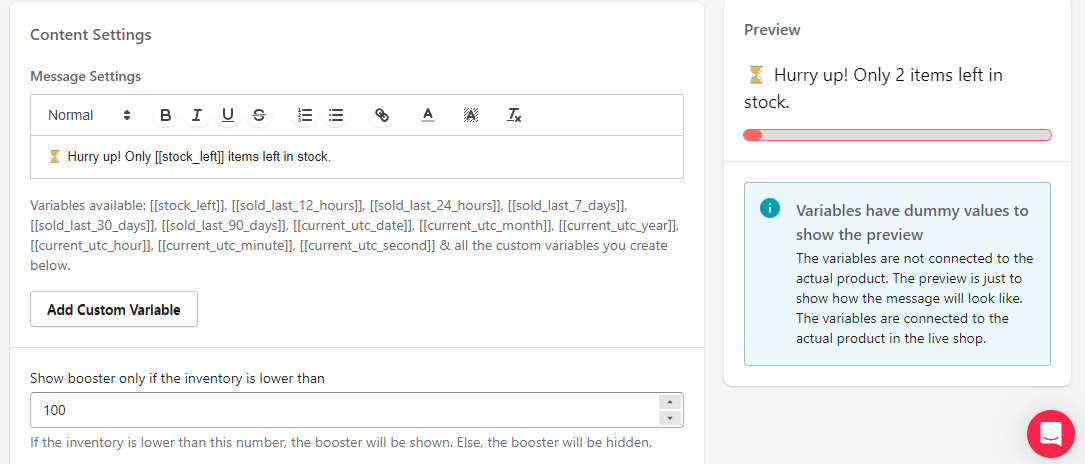
- Customize progress bar: Choose type (e.g.,fixed/ dynamic) and set percentage completion
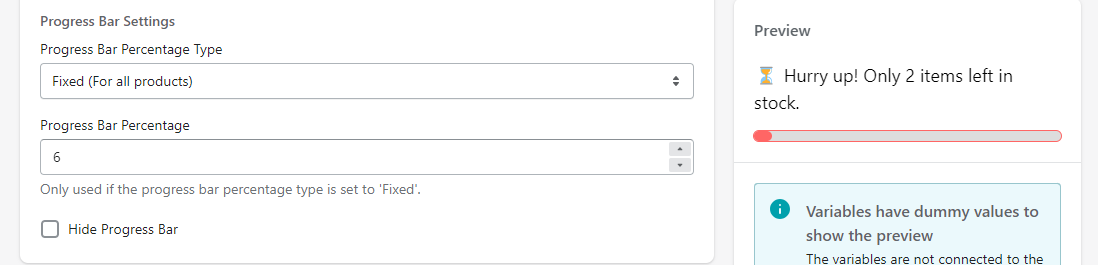
Customize Stock Countdown for Your Shopify Shop
In the design settings, personalize progress bar, alignment, message text, margin, background effortlessly
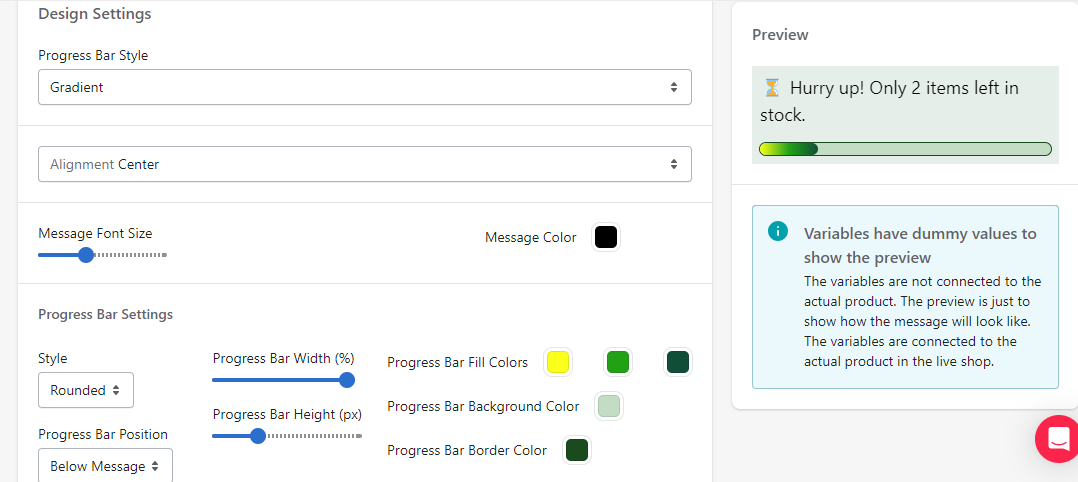
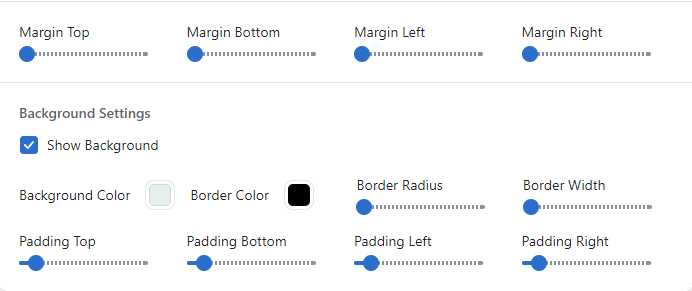
Set target
Once you've configured your design settings, you'll have the option to specify precise targeting. Choose page, product, devices, and country/countries while also customizing UTM sources for further customization
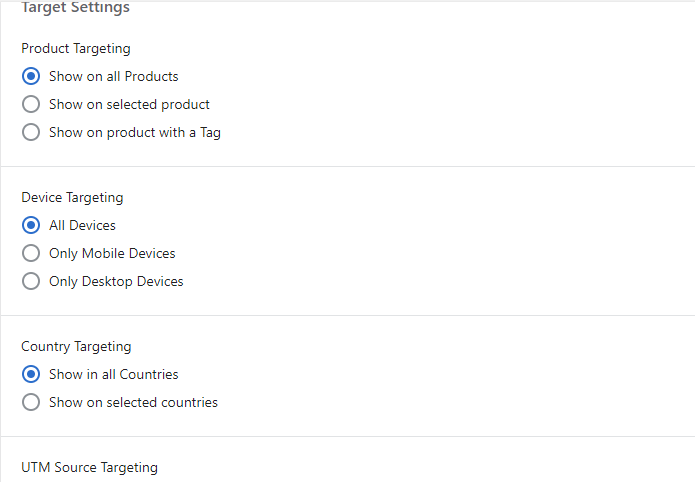
Preview and publish the stock countdown
The final stage include 4 following steps-
- After finishing all settings check the preview bar then click on “Create”
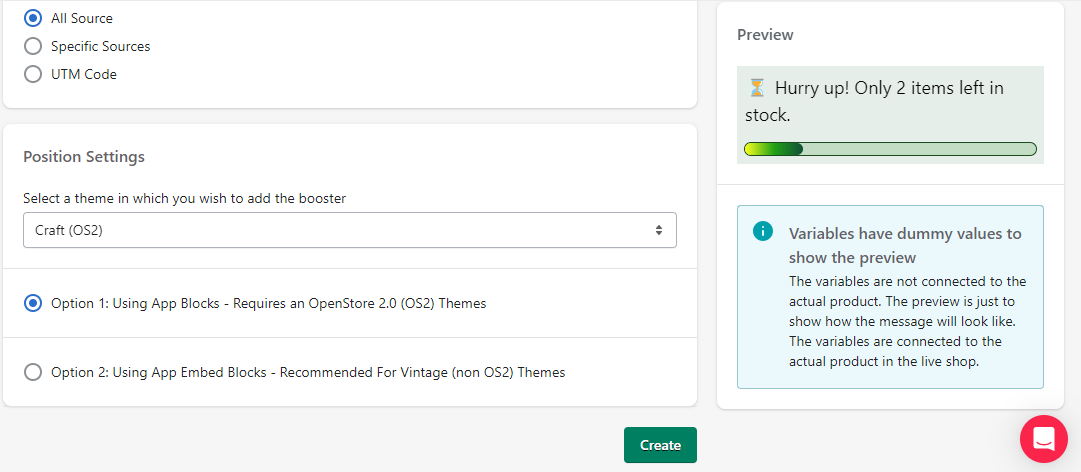
- After clicking 'Create,' you'll see an option to 'Open theme editor' on your screen – be sure to select that
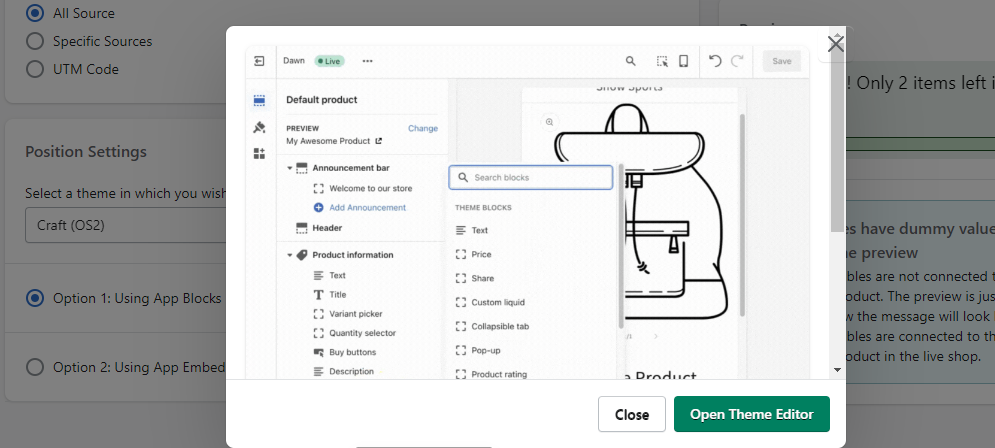
- Once theme editor is set, select BullConvert's Stock countdown from the "Add block" menu


- After configuring the stock countdown, simply click “Save” and it will appear on your Shopify store
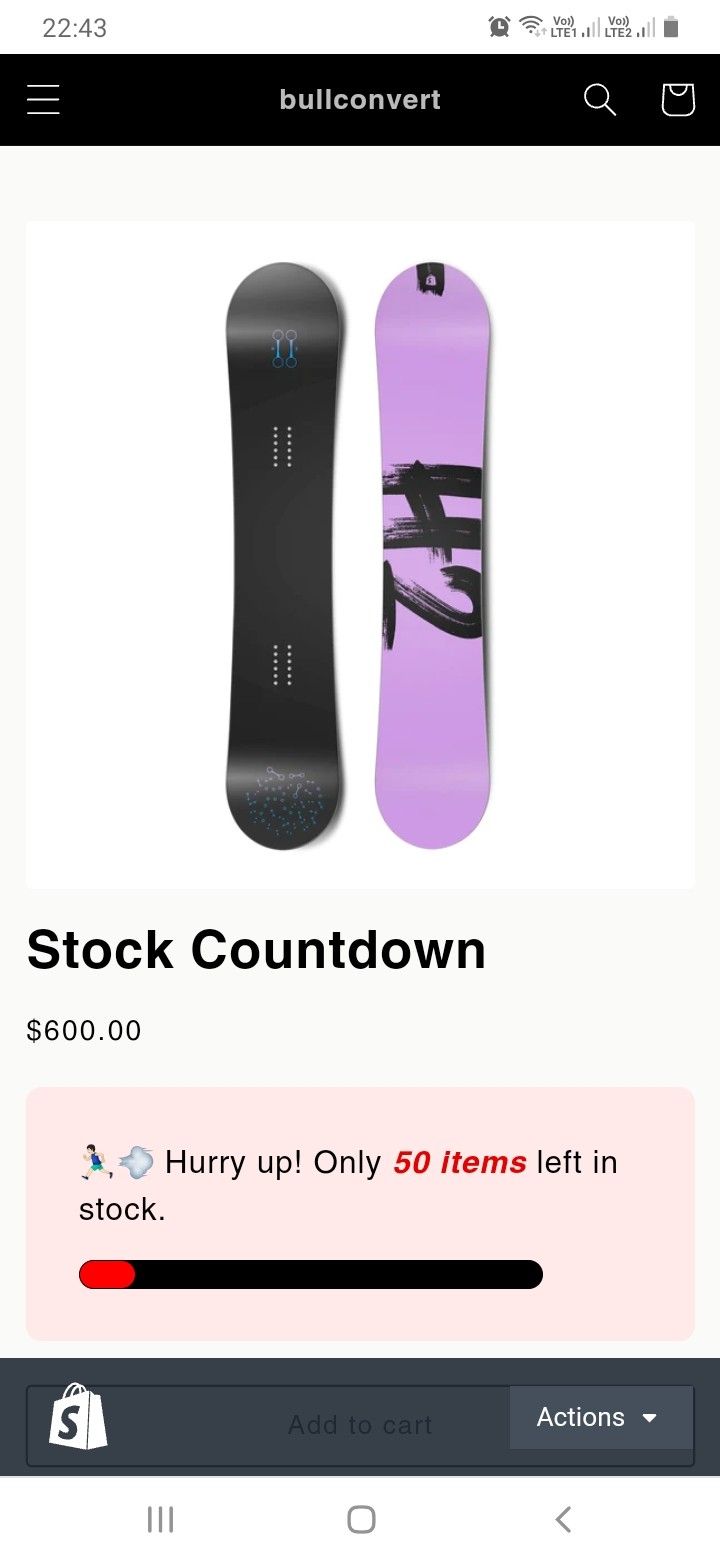

Conclusion
Congratulations on successfully adding BullConvert’s Stock countdown to your shopify shop! By following these simple steps, you can effortlessly enhance your Shopify store with BullConvert's Stock Counter. Boost sales, create urgency, and customize it to align perfectly with your brand, making it a valuable addition to your online retail strategy with this user-friendly tool today!

